Just ran into the following error/failure when updating a service reference to a WCF based service:
The challenge I had was that I couldn’t see the remainder of the message. Furthermore nothing was selectable in this message box. Ideally the control used for displaying the message should allow for selecting the text and also allow for a scrollbar. I suspect this is the default error message box of the OS. If that is case I think it could be solved by either the Visual Studio or the Windows team.
In my case I launched the ASP.NET application hosting the WCF service and typed in the URL in a browser. That way I got access to the same but now complete error information. “The request failed with the error message:” and “The type ‘xyz’, provided as the Service attribute value in the ServiceHost directive, or provided in the configuration element system.serviceModel/serviceHostingEnvironment/serviceActivations could not be found.” now made sense.
And here is the root cause: Since there was an increasing number of services in the ASP.NET app I decided to create a folder in that project and move the UserManagementService into that folder. With some refactoring I also updated the namespaces and it happily compiled. I even remembered to update the entries in the web.config file. What I did overlook was the markup in the .svc files. So here is a simple example:

So keep in mind the following when you rename or move a service implementation:
- Rename the service
- Update the web.config file (this is also mentioned in the comments generated when you use the wizard to add the service)
- Update the markup in the associated svc-file.
- Update/configure the service references in all service clients.
The last one can be done in two ways: First you remove the service reference and then re-add it. Alternatively you can choose to reconfigure the reference:
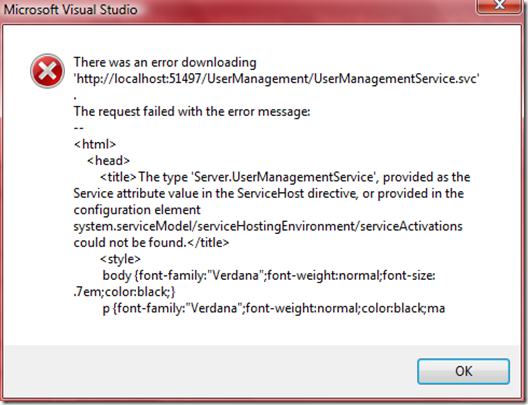


No comments:
Post a Comment
All comments, questions and other feedback is much appreciated. Thank you!